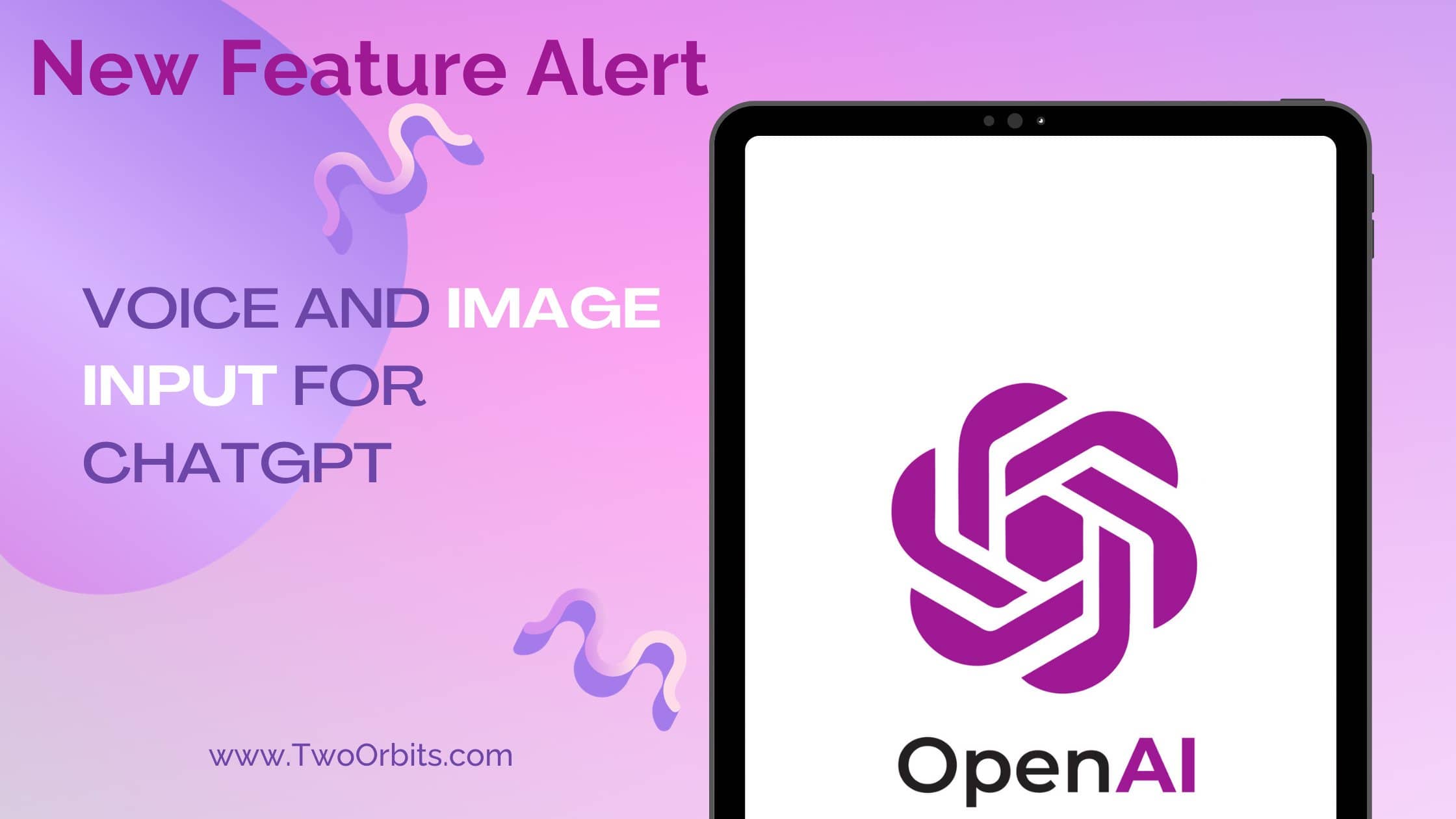
ChatGPT Launches Voice and Image Input Features
In a groundbreaking move, OpenAI’s ChatGPT has introduced advanced voice and image capabilities, elevating its user experience to unprecedented heights. These exciting features open up a world of possibilities, allowing users to engage in voice conversations and interact with images seamlessly.
Expanding Horizons with Voice and Image
With this latest update, ChatGPT takes a significant leap forward, offering users a more intuitive and versatile interface. Here’s a glimpse of how these capabilities can enhance your everyday interactions:
- Visual Conversations: While on your travels, capture an image of a landmark and embark on a live conversation about its intriguing details. Back at home, snap photos of your fridge and pantry to plan your meals, with the added bonus of step-by-step recipe guidance. After dinner, use ChatGPT to assist your child with math problems by simply taking a photo, circling the problem, and receiving helpful hints.
Rollout Details
OpenAI is taking a gradual approach to ensure a smooth user experience. Voice functionality is initially available to Plus and Enterprise users and can be accessed on both iOS and Android devices through settings. Meanwhile, image capabilities are accessible across all platforms. A few week back, OpenAI also launched custom instructions for ChatGPT feature for free to everyone.
Engaging in Dynamic Voice Conversations
ChatGPT now offers the ability to engage in lively voice conversations. Here’s how to get started:
- Navigate to “Settings” in the mobile app.
- Opt into voice conversations.
- Tap the headphone icon situated at the top-right corner of the home screen.
- Select your preferred voice from a choice of five options.
The new voice capability relies on a state-of-the-art text-to-speech model, capable of generating remarkably lifelike audio from plain text and a brief sample of speech. Each voice option has been meticulously crafted in collaboration with professional voice actors, ensuring a natural and engaging conversation. Additionally, the system uses Whisper, an open-source speech recognition system, to transcribe spoken words into text accurately.
How to Give Voice Input to ChatGPT: A Comprehensive Guide
Voice input adds a new dimension to your interactions with ChatGPT, making conversations more dynamic and intuitive. Here’s a step-by-step guide on how to provide voice input to ChatGPT:
Step 1: Launch ChatGPT
Begin by opening the ChatGPT application on your preferred device or platform, and make sure you have the latest version to access voice input.
Step 2: Start a Conversation
Initiate a conversation with ChatGPT by typing a greeting or introducing the topic you’d like to discuss.
Step 3: Activate Voice Input
To begin using voice input, tap the microphone icon within the ChatGPT interface. This action will activate your device’s microphone, allowing you to speak to ChatGPT.
Step 4: Speak Clearly and Concisely
When speaking to ChatGPT, articulate your thoughts clearly and concisely. Use natural language, and feel free to ask questions, share ideas, or request information.
Step 5: Engage in a Dynamic Conversation
ChatGPT will transcribe your spoken words into text and respond accordingly. Engage in a dynamic back-and-forth conversation, ask follow-up questions, or delve deeper into the topic of discussion.
Step 6: Explore Voice Commands (Optional)
For added convenience, you can use voice commands to perform specific actions. For instance, you can say “Stop” to end the voice input mode or “Read Aloud” to have ChatGPT read its response aloud.
Step 7: Enjoy Seamless Interactions
With voice input, ChatGPT provides a more natural and interactive conversational experience, whether you’re seeking information, storytelling, or having a casual chat.
By following these steps, you can harness the power of voice input to ChatGPT and enjoy enriching conversations that feel like talking to a real person.
Enhance your ChatGPT experience with ‘ChatGPT voice input’ – a feature that opens the door to seamless ‘voice interaction with ChatGPT.’ Whether you prefer ‘speech input for ChatGPT’ or ‘audio interaction with ChatGPT,’ our step-by-step guide ensures you make the most of this innovative capability. Start engaging with ChatGPT using your voice today and unlock a more natural and interactive way to converse.
Interacting with Images
ChatGPT’s image recognition feature is a game-changer in problem-solving and information retrieval. You can now effortlessly share one or more images with ChatGPT, unlocking numerous possibilities:
- Troubleshooting: Use it to diagnose issues, such as why your grill won’t start.
- Meal Planning: Analyze the contents of your fridge for efficient meal planning.
- Work Insights: Dive into complex graphs and data for valuable work-related insights.
To get started, simply tap the photo button to capture or select an image. For iOS or Android users, initiate the process by tapping the plus button. You can also discuss multiple images or employ the drawing tool to guide your virtual assistant.
ChatGPT’s image understanding is powered by advanced multimodal models, GPT-3.5 and GPT-4, which apply their language reasoning skills to a wide range of images, including photographs, screenshots, and documents containing both text and images.
How to Provide Image Input to ChatGPT: A Step-by-Step Guide
When it comes to using ChatGPT’s new image capabilities, the process is straightforward and user-friendly. Here’s a step-by-step guide on how to give image input to ChatGPT while ensuring a smooth and effective interaction:
Step 1: Launch ChatGPT
Begin by opening the ChatGPT application on your preferred device or platform. Ensure you have the latest version to access the image input feature.
Step 2: Start a Conversation
Initiate a conversation with ChatGPT, just as you would with a text-based query. Type in a greeting or simply introduce the topic you’d like to discuss.
Step 3: Tap the Photo Button
To introduce an image into the conversation, tap the “Photo” button, which is prominently displayed within the ChatGPT interface. This action will prompt you to either capture a new image or select an existing one from your device’s gallery.
Step 4: Capture or Select an Image
If you choose to capture a new image, ensure your device’s camera is active, and align the shot with your subject. If you prefer to use an existing image, browse your gallery and select the relevant picture for the conversation.
Step 5: Discuss or Analyze
Once the image is added to the conversation, ChatGPT will automatically process it. You can now discuss the image, ask questions related to it, or seek insights and information.
Step 6: Utilize the Drawing Tool (Optional)
If the image contains specific details or areas you’d like to highlight or reference, you can use ChatGPT’s drawing tool. This feature allows you to mark or annotate the image to direct the conversation precisely where you want it to go.
Step 7: Continue the Conversation
Engage in a dynamic conversation with ChatGPT based on the image input. You can ask follow-up questions, seek explanations, or delve deeper into the topic associated with the image.
Step 8: Enjoy the Benefits
With ChatGPT’s image understanding capabilities, you can troubleshoot problems, plan meals, analyze data, or explore a wide range of topics seamlessly.
By following these simple steps, you can harness the power of ChatGPT’s image recognition to enhance your conversations and gain valuable insights.
Discover a world of enhanced communication with ChatGPT’s innovative features, including ‘ChatGPT image input’ and ‘ChatGPT video input.’ These capabilities empower you to seamlessly integrate visual and audio elements into your conversations, taking discussions to a whole new level of engagement and information exchange. Whether you’re troubleshooting issues, planning meals, or analyzing complex data, ‘image understanding with ChatGPT’ and ‘video interaction with ChatGPT’ provide versatile tools to cater to your needs. Our user-friendly guide walks you through the process, ensuring that you make the most of these cutting-edge features. Step into the future of communication and explore ‘ChatGPT image input,’ ‘ChatGPT video input,’ and related functionalities today.
Safety and Responsibility
OpenAI’s commitment to safety and responsibility is unwavering. With advanced features come increased responsibilities, and OpenAI is taking these challenges seriously:
- Voice Technology: While the voice technology opens doors to creativity and accessibility, it also introduces new risks, such as potential impersonation and fraud. OpenAI is mitigating these risks by focusing on specific use cases like voice chat and collaborating with trusted partners, including Spotify.
- Vision Capabilities: Vision-based models have unique challenges. OpenAI has rigorously tested these capabilities for various risks and aims to strike a balance between utility and safety, inspired by its collaboration with Be My Eyes, a mobile app for individuals with visual impairments.
Expanding Access
Initially, these voice and image capabilities are rolling out to Plus and Enterprise users. OpenAI is enthusiastic about extending these features to developers and additional user groups in the near future.
Conclusion
ChatGPT’s voice and image capabilities have revolutionized the way we interact with artificial intelligence. With these innovative features, we can now engage in natural, intuitive conversations, and seamlessly integrate visual and audio elements into our discussions. This opens up a world of possibilities for learning, creativity, and problem-solving.
ChatGPT’s voice input empowers us to speak to ChatGPT directly, while image recognition allows us to share images with ChatGPT and unlock valuable insights.
Overall, ChatGPT’s voice and image capabilities represent a significant advancement in the field of artificial intelligence.

I’m the cofounder of TwoOrbits.com and love to write about digital marketing, SEO, technology, DIY hacks and more. Share your feedbacks and suggestions via comment. Connect with me via LinkedIn and lets start an insightful conversation.
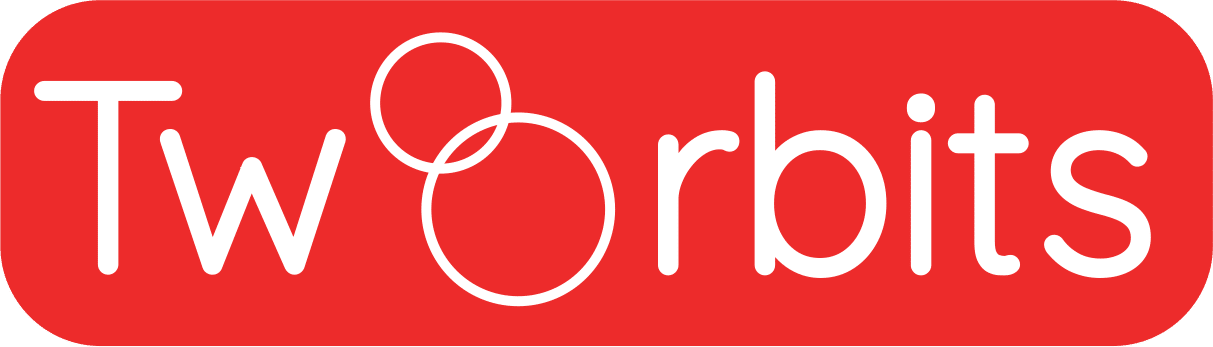

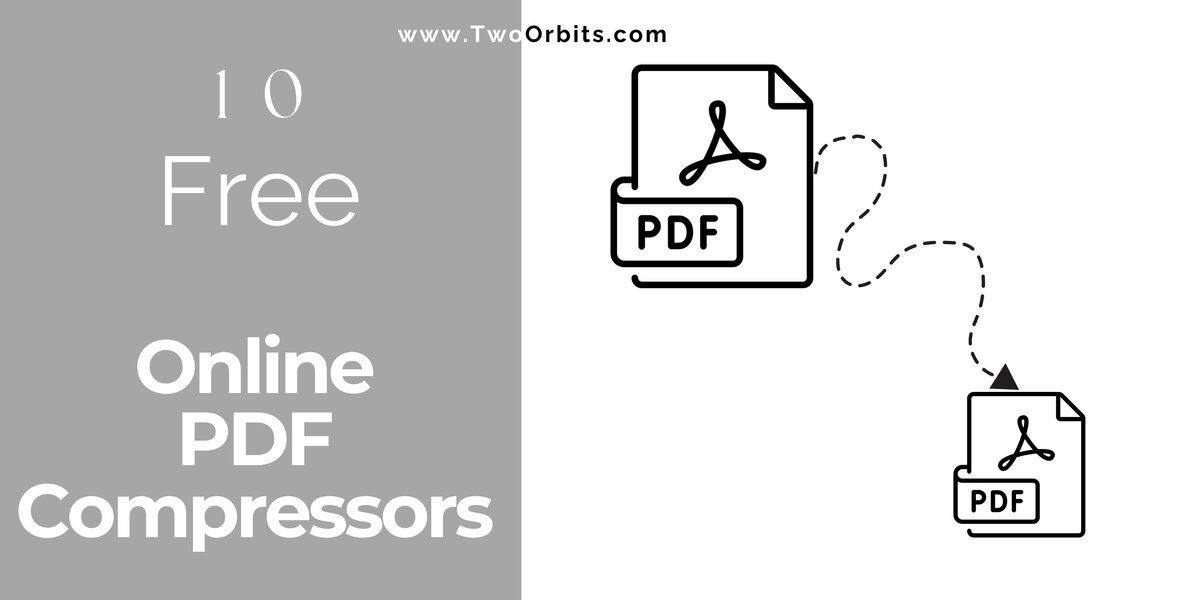
Leave a Reply