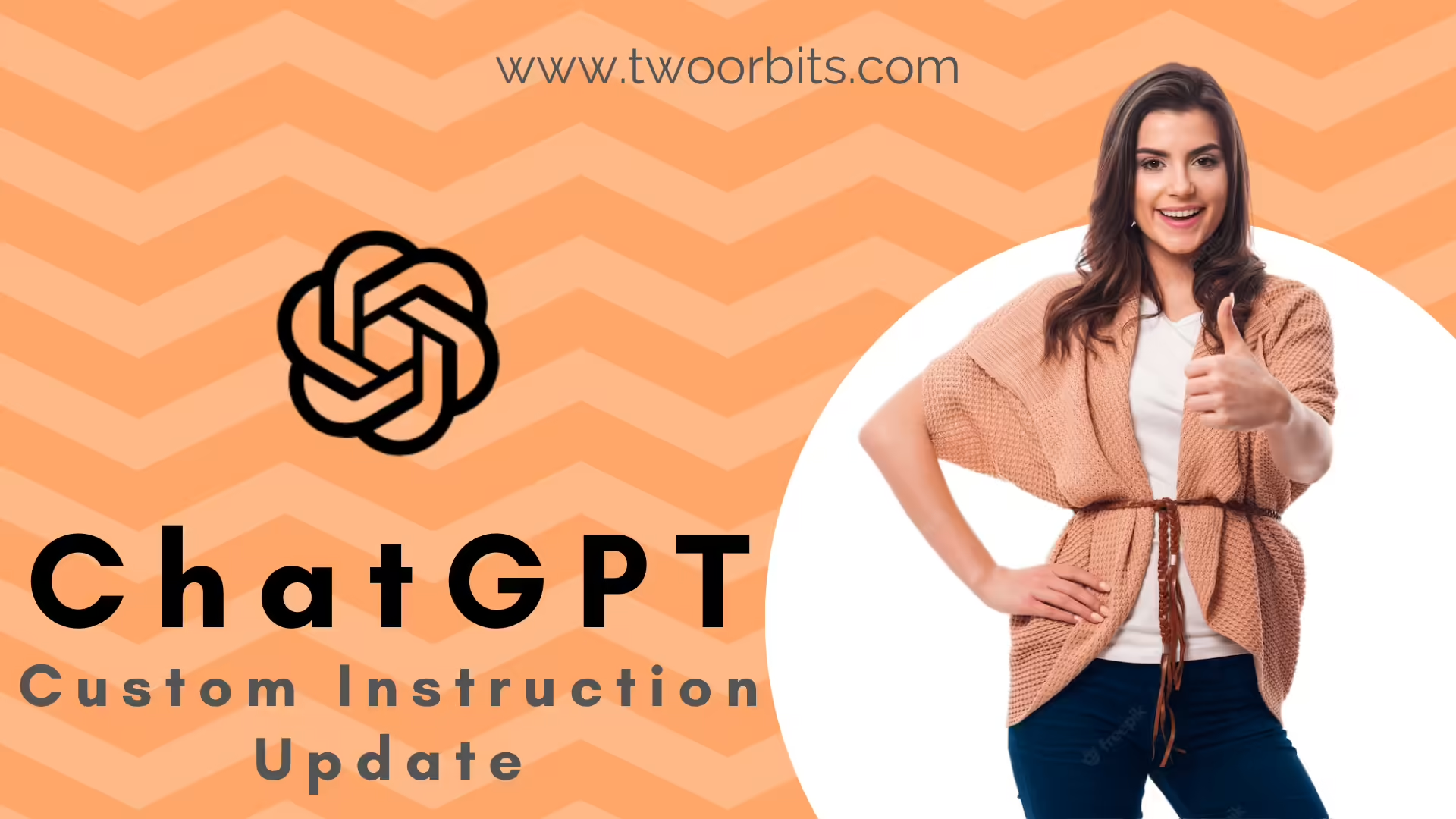
All About Custom Instructions for ChatGPT
ChatGPT, the versatile AI chatbot developed by OpenAI, has revolutionized various tasks, from generating text to language translation and creative content creation with personalized AI interactions. In its continuous effort to enhance user experience, ChatGPT has introduced an innovative feature known as Custom Instructions for tailored responses. This exciting addition empowers users to fine-tune ChatGPT’s responses according to their specific requirements allowing customized AI communication. In this blog post, we will delve into the advantages of utilising Custom Instructions and offer valuable insights on optimising this potent feature.
What is Custom Instructions Feature in ChatGPT?
ChatGPT’s latest custom instructions update was released on August 9, 2023. This update made custom instructions available to all users, including those on the free tier of the service. Additionally, the update now allows users to use custom instructions even with chat history turned off.
Custom instructions are a way to give users more control over how ChatGPT responds in short it allows guided AI conversations. By adding preferences and requirements to custom instructions, users can give adaptive AI instructions to ChatGPT what kind of responses they are looking for. For example, a user could add the following specific AI guidance to get ChatGPT to generate more creative text:
- “Please use a variety of sentence structures”.
- “Try to use different types of imagery”.
- “Make sure the text is humorous”.
How to Set Custom Instruction for ChatGPT?
To use custom instructions, users first click on their name and then select “Custom instructions” to get started. They can then enter their instructions into two fields: “General instructions” and “Specific instructions”. The general instructions tell ChatGPT more about yourself while the Specific instructions allow you to precisely force ChatGPT to respond in a certain way. Here the General instructions input field is labelled as “What would you like ChatGPT to know about you to provide better responses?” and the Specific instructions field is labelled as “How would you like ChatGPT to respond?“.
Instructions for “What would you like ChatGPT to know about you to provide better responses?”
Consider adding answers to the below questions in this input field or related information:
- Where are you based?
- What do you do for work?
- What are your hobbies and interests?
- What subjects can you talk about for hours?
- What are some goals you have?
For example, a user could add the following general instructions to ChatGPT:
- I’m based in Asia.
- I work for a SaaS-based tech company.
- I can talk about quantum computing for hours.
Instructions for “How would you like ChatGPT to respond?”
Consider adding answers to the below questions in this input field or related information:
- How formal or casual should ChatGPT be?
- How long or short should responses generally be?
- How do you want to be addressed?
- Should ChatGPT have opinions on topics or remain neutral?
The user could then add the following specific instructions to ChatGPT:
- Always respond in English-UK or any language of your choice.
- When responding to questions about history, please cite your sources.
- When responding to questions about science, please use evidence from peer-reviewed journals.
- When responding to questions about current events, please use information from reputable news sources.
- Please be informative and comprehensive.
- Try to be as objective as possible.
- Use language that is appropriate for a general audience.
By using custom instructions, users can tailor ChatGPT to their specific needs and preferences. This can help them get more accurate and helpful results from ChatGPT, and it can also save them time and effort.
How to Enable Custom Instructions for ChatGPT Web?
- Visit ChatGPT for Web and login to your account.
- Click your name on the bottom-left side of the page.
- Choose “Custom Instructions“.
- Type your instructions in both fields.
- Click “Show tips” for examples.
- Hit “Save” to confirm.
How to Enable Custom Instructions for ChatGPT Android App?
Enabling ChatGPT’s Custom Instructions on Android:
- Download the ChatGPT App for Android Phone from Play Store.
- Launch the ChatGPT app on your Android device.
- Tap the settings icon in the top-right corner.
- Choose “Account” from the settings menu.
- Locate and activate “Custom Instructions” by toggling the switch to ON.
- Confirm your selection by tapping “Save” or “Apply“.
- Initiate a new chat session to experience personalized responses using your custom instructions.
Unlock tailored interactions with ChatGPT’s Custom Instructions feature on your Android device!
How to Enable Custom Instructions for ChatGPT iOS App?
Enabling ChatGPT’s Custom Instructions on iOS:
- Download the ChatGPT app for iPhone from App Store.
- Open the ChatGPT app on your iOS device.
- Access the settings by tapping the gear or cogwheel icon.
- Select “Account” from the available options.
- Find “Custom Instructions” and switch it ON to enable.
- Save your changes by tapping “Save” or “Apply.”
- Start a fresh chat session to witness personalized responses with your custom instructions.
Experience a personalized AI conversation with ChatGPT’s Custom Instructions feature on your iOS device!
What should you write in “What would you like ChatGPT to know about you to provide better responses?” ?
This section presents a unique opportunity to share essential information about yourself that will guide ChatGPT in delivering responses tailored to your specific preferences. Consider the following pointers when filling out this field:
- Industry or Field: If your conversations often revolve around a particular industry or field, mention it here. ChatGPT can then adjust its responses to align with the context of your domain.
- Audience: Specify the type of audience you typically interact with. Whether it’s professionals, students, or enthusiasts, this information helps ChatGPT adopt an appropriate tone and level of complexity.
- Writing Style: Communicate your preferred writing style, whether it’s formal, casual, technical, or creative. This guidance will aid ChatGPT in mirroring your desired tone.
- Background: Share a brief overview of your background, such as your profession, hobbies, or areas of expertise. This knowledge helps ChatGPT generate responses that resonate with you.
- Guidelines for Responses: If you have specific guidelines, ethical considerations, or sensitivities, outline them here. This ensures ChatGPT respects your boundaries in its interactions.
- Frequently Discussed Topics: Highlight topics you frequently discuss or seek information about. This will prompt ChatGPT to prioritize those subjects in its responses.
Remember, the more comprehensive and accurate your input, the better ChatGPT can cater to your unique requirements, leading to a more satisfying conversation experience.
Note: There is a character limit of 1500 characters for this field, so try to set the instructions in not more than 1500 characters.
What should you write in “How would you like ChatGPT to respond?” ?
This field lets you customise the responses the way you want so write clear instructions for it. Crafting effective instructions for ChatGPT’s responses is pivotal to achieving the outcomes you desire. Here’s a guide to creating impactful directions:
- Response Length: Specify whether you prefer concise or detailed responses. You can indicate if you’re looking for short and snappy answers or in-depth explanations.
- Tone and Style: Define the tone you want ChatGPT to adopt – friendly, formal, casual, or any other specific tone that suits your conversations.
- Imagery and Creativity: If you’re seeking creative outputs, encourage ChatGPT to incorporate imaginative elements, vivid descriptions, or metaphors.
- Opinions or Neutrality: Indicate whether you’d like ChatGPT to offer opinions on topics or remain neutral and objective in its responses.
- Citing Sources: If accuracy is vital, instruct ChatGPT to provide sources or references when discussing facts, news, or historical events.
- Specific Instructions: Use examples to illustrate the type of responses you want. For instance, if you’re looking for explanations of complex concepts, request responses akin to a “layman’s terms” explanation.
- Avoiding Certain Topics: If there are subjects you prefer ChatGPT to steer clear of, clearly state them here.
- Sense of Humor: If appropriate, encourage ChatGPT to infuse a touch of humour in its responses.
By providing detailed and well-defined AI directive refinement instructions in this section, you empower ChatGPT to deliver responses that resonate with your communication style and objectives.
Note: There is a character limit of 1500 characters for this field, so try to set the instructions in not more than 1500 characters.
Benefits of using Custom Instructions
Custom instructions can save users time by preventing them from having to rewrite the same instruction prompts every time they interact with ChatGPT providing enhanced user preferences. They can also help users get more specific results from ChatGPT with targeted AI responses, which can be helpful for tasks such as creative writing, brainstorming, and research.
- Shorter Prompts: Custom instructions save you from giving the same instructions every time you prompt ChatGPT, thereby shortening your prompts and giving you uniformly patterned responses.
- Precision and Relevance: Custom Instructions enable users to receive responses that are precisely aligned with their desired outcome. By providing specific guidelines, users can enhance the accuracy and relevance of ChatGPT’s responses, ensuring they address the intended context effectively.
- Time Efficiency: Repetition can be a time-consuming aspect of interacting with AI models. With Custom Instructions, users can eliminate redundancy, as ChatGPT incorporates their preferences into every conversation, saving valuable time and streamlining interactions.
- Tailored Responses: Custom Instructions empower users to personalise ChatGPT’s tone, style, and approach to match their individual requirements. Whether it’s a specific industry, target audience, or preferred writing style, users can mould ChatGPT’s responses to align with their unique needs.
Tips for using Custom Instructions
Keep the below points in mind while you do AI instruction personalization in ChatGPT:
- Be Specific: Clarity is key when crafting Custom Instructions. The more precise and detailed your instructions are, the better ChatGPT can comprehend your expectations and provide suitable responses.
- Provide Examples: Enhance the understanding of your desired outcomes by including examples of the responses you’re seeking. Concrete examples can aid ChatGPT in grasping the nuances of your requirements.
- Consistency Matters: Regular use of Custom Instructions helps ChatGPT become accustomed to your preferences over time. Consistency enables the AI to refine its responses, delivering more accurate and tailored results.
- Experiment and Refine: Don’t hesitate to experiment with various Custom Instructions to identify what works best for you. Through trial and error, you can fine-tune your instructions and uncover the most effective strategies.
Availability of ChatGPT Custom Instructions
ChatGPT’s Custom Instructions feature is available for all platforms i.e. Web, Android and iOS apps in both free as well as paid plan worldwide except in EU and UK regions. Both ChatGPT and ChatGPT Plus users can use it in their ChatGPT Android app, ChatGPT iOS app as well as in ChatGPT website. This means every user can now enjoy ChatGPT’s individualized AI interactions for free.
How does Custom Instructions Work in ChatGPT?
- You can edit or delete custom instructions at any time for future conversations. This means that you can change your mind about what you want ChatGPT to do, or you can remove the custom instructions altogether. Any changes you make will take effect immediately in future conversations.
- Your instructions won’t be shared with shared link viewers. This means that if you share a link to a conversation with ChatGPT, the person who clicks on the link will not be able to see your custom instructions. This is important for privacy reasons.
- If you use third-party plug-ins, then the model may provide plug-in developers with relevant information from your instructions. This is because third-party plugins can sometimes access your custom instructions in order to function properly. However, only plug-in developers that you trust should have access to this information. You should also be aware that third-party plugins may collect other information about you, such as your IP address and browser information.
- Information from your use of custom instructions will also be used to improve model performance. This means that ChatGPT will learn from your custom instructions and become better at understanding what you want. This contextual AI feedback can help to improve the accuracy and relevance of ChatGPT’s responses.
How to Disable Custom Instructions for Android and iOS?
Disabling Custom Instructions on your Android or iOS device is a straightforward process. Follow these steps to revert to the default settings:
- Open Settings: Launch the ChatGPT app on your Android or iOS device.
- Access Account Settings: Navigate to the “Settings” section, typically indicated by a gear or cogwheel icon.
- Account Preferences: Look for the “Account” option within the settings menu and tap on it.
- Custom Instructions: Locate the “Custom Instructions” setting and switch the toggle to OFF. This action will deactivate Custom Instructions for your conversations.
- Save Changes: Confirm your choice by saving the changes. Depending on the app interface, you might find a “Save” or “Apply” button at the bottom. Tap it to finalize the disabling of Custom Instructions.
How to Disable Custom Instructions on the Web?
If you’re using ChatGPT on the web, you can disable Custom Instructions with the following steps:
- Access Chat Preferences: Visit the chat platform at chat.openai.com using your web browser.
- Navigate to Preferences: Look for the “Preferences” or “Settings” option, often represented by a gear or similar icon. Click on it to access your preferences.
- Remove Custom Instructions: In the chat preferences configuration, you’ll find fields related to Custom Instructions. Delete any text present in both fields. This effectively removes your custom instructions.
- Save Changes: After clearing the custom instructions fields, locate the “Save” button on the web interface. Clicking this button will save your changes and disable Custom Instructions.
Conclusion
Custom Instructions is a game-changing feature that elevates the capabilities of ChatGPT, making interactions more tailored, efficient, and effective. By harnessing the power of user-tailored AI communication and adhering to the insightful tips provided in this blog post, users can unlock the full potential of ChatGPT’s optimized AI engagement. As technology continues to evolve, embracing AI response customisation features like this enables us to engage with AI in a manner that aligns seamlessly with our specific needs and preferences.
Frequently Asked Questions about Custom Instructions for ChatGPT
How to Enable Custom Instructions in ChatGPT?
- Web: Click on your name, then select "Custom Instructions." Enter your instructions in both fields and click "Save".
- iOS & Android: In the app, go to Settings -> Account -> Custom Instructions, then toggle ON.
What is the character limit for custom instructions in ChatGPT?
What kind of preferences can be added to ChatGPT's custom instructions?
- How formal or casual do you want the responses to be.
- The desired length of responses (short or detailed).
- Specific topics or industries you want the responses to focus on.
- Preferred writing style (e.g., informative, creative, humorous).
- Whether ChatGPT should provide opinions on topics or remain neutral.
- Instructions to use certain sentence structures, imagery, or references.
- Guidelines to avoid specific topics, keywords, or types of content.

I’m the cofounder of TwoOrbits.com and love to write about digital marketing, SEO, technology, DIY hacks and more. Share your feedbacks and suggestions via comment. Connect with me via LinkedIn and lets start an insightful conversation.
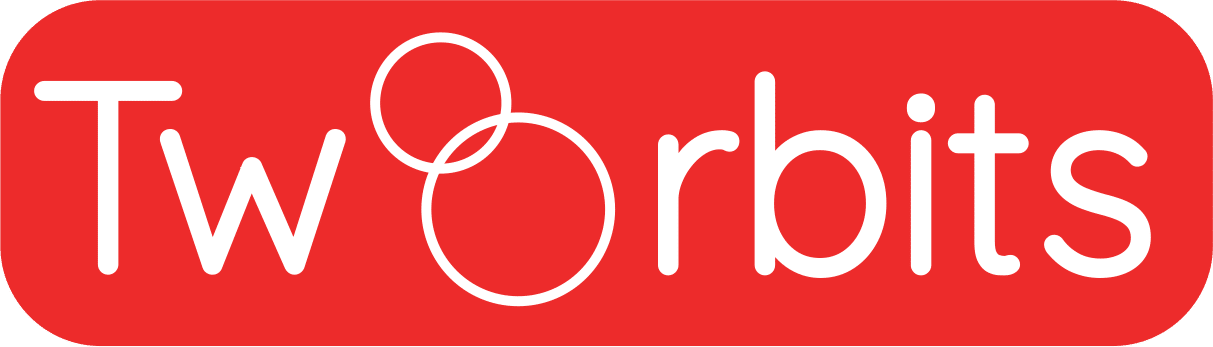
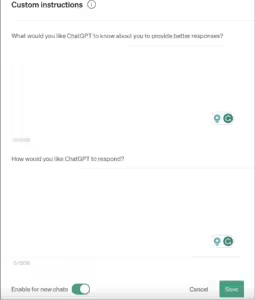
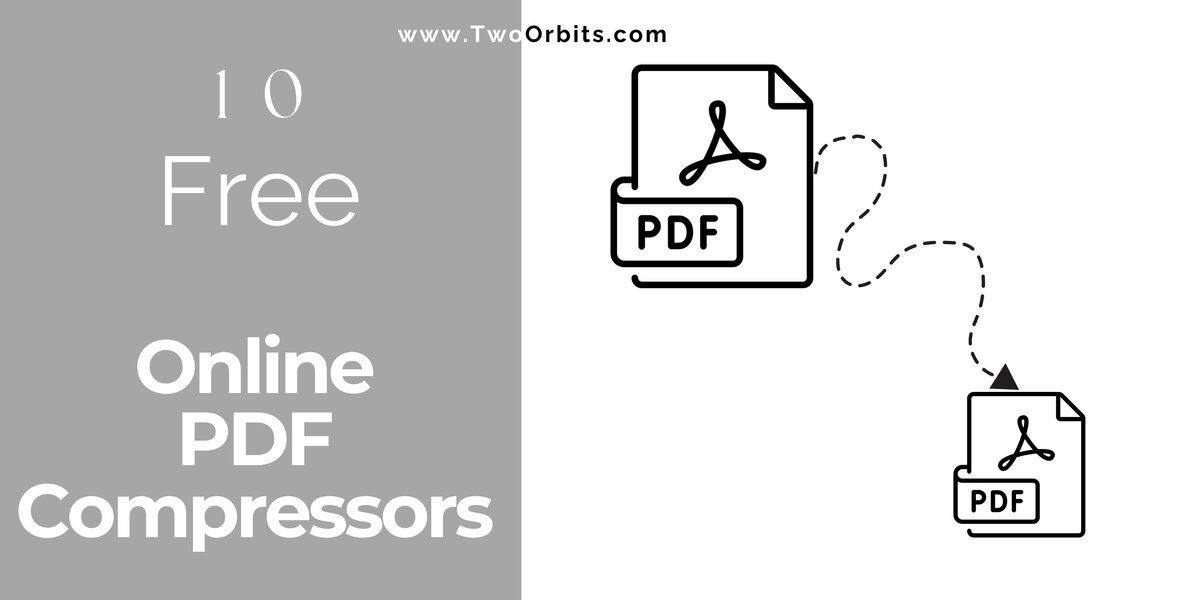
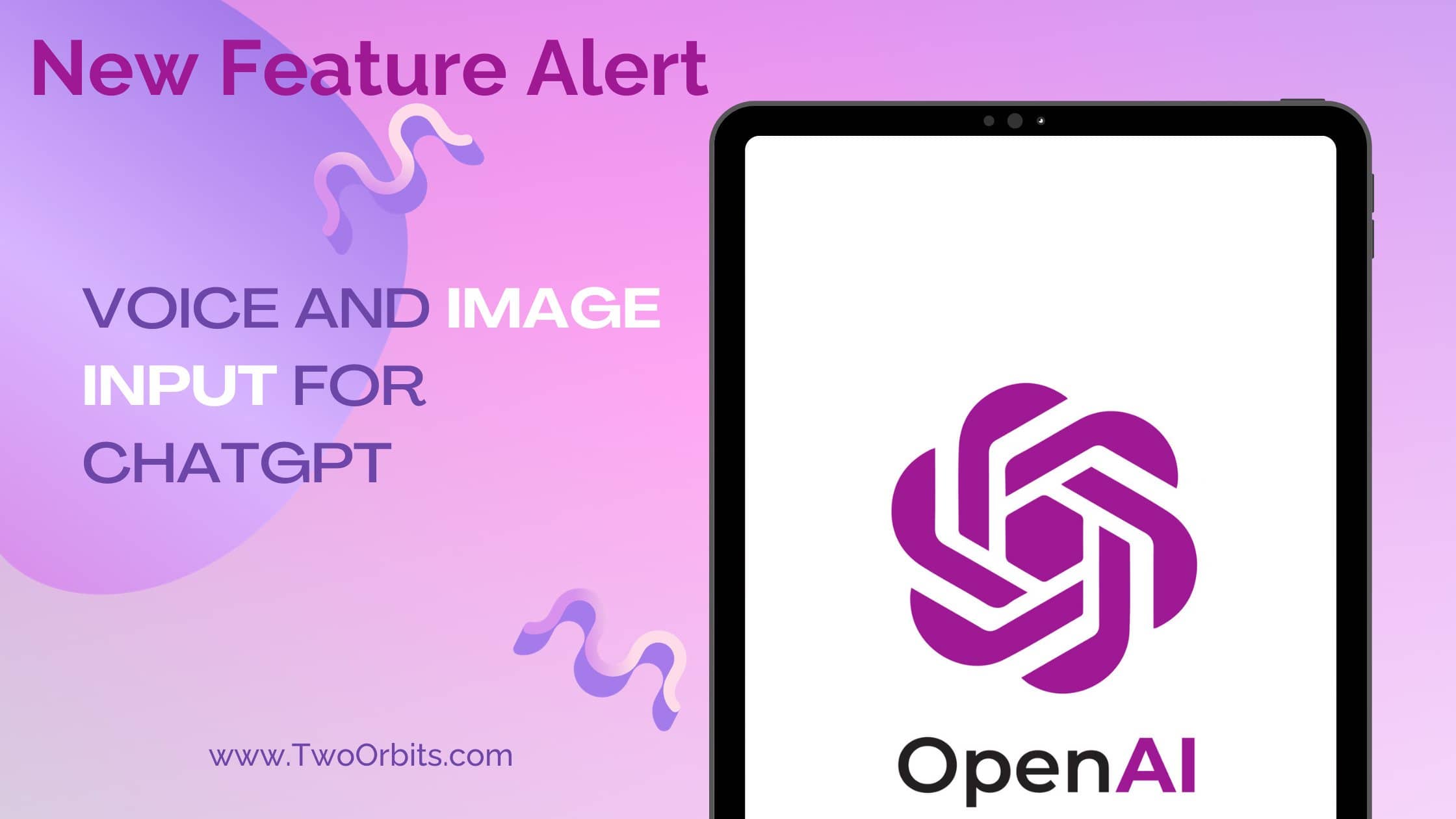
ChatGPT Nederlands
Wow, this new update for ChatGPT Custom Instructions is a game-changer! The added features are really impressive and make creating custom prompts so much easier. Thanks for continuously improving this amazing tool! Check out my website for more AI-related content.